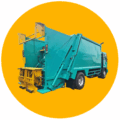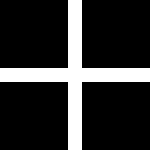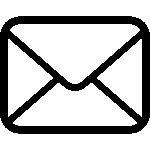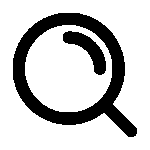How to Add LFS Trucks Hub to Your Android Using Chrome
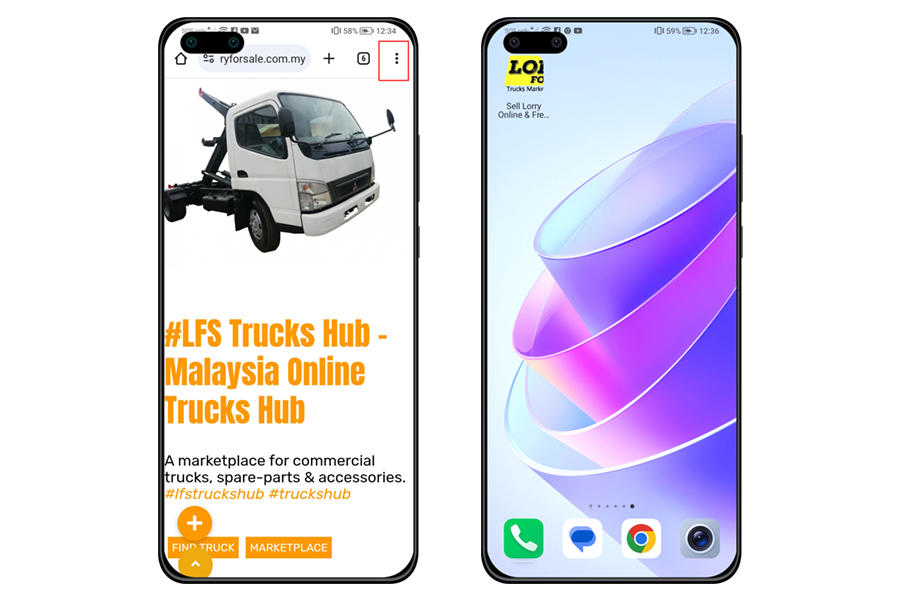
Easily Add LFS Trucks Hub to Your Android Home Screen Using Chrome
If you’re a regular visitor of the LFS Truck Hub and want quick access to our webpage, you can easily add it to your Android device’s home screen. This quick and simple process allows you to open our site with just a tap, just like an app!
Follow these easy steps:
Step 1: Visit Our Website
Open your Chrome browser and head over to www.lorryforsale.com.my. This is the first step to making the LFS Truck Hub just a tap away.
Step 2: Open the Chrome Menu
Once you’re on the site, look towards the top-right corner of your Chrome browser. You’ll see three vertical dots – this is the menu button. Tap on it to open the menu.

Step 3: Select ‘Add to Home Screen’
From the dropdown menu, scroll down and tap on ‘Add to Home Screen’. This option will allow you to create a shortcut for the LFS Truck Hub on your home screen.

Step 4: Confirm Installation
A pop-up window will appear, prompting you to confirm the installation. Tap ‘Install’ to add the LFS Truck Hub to your home screen.

Step 5: Check Your Home Screen
Once installed, check your home screen, and you should see the LFS Trucks Hub icon there! Now, you can access our site anytime with a single tap.